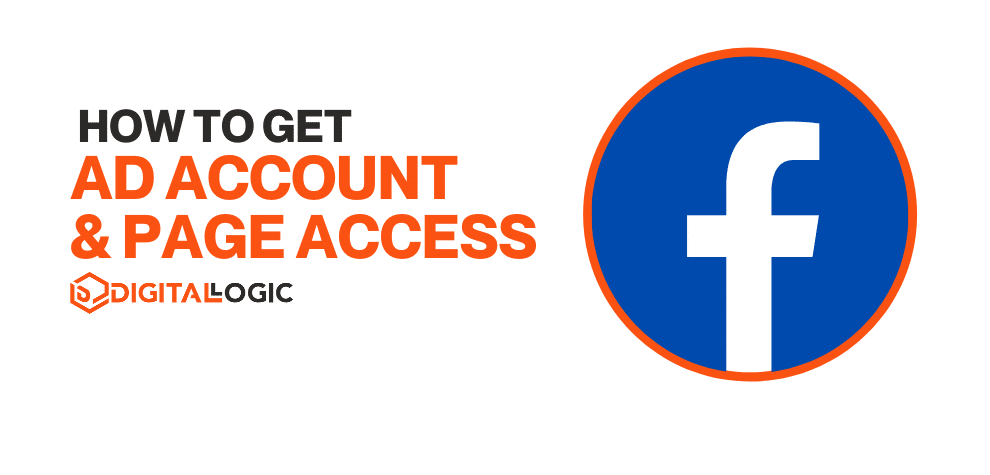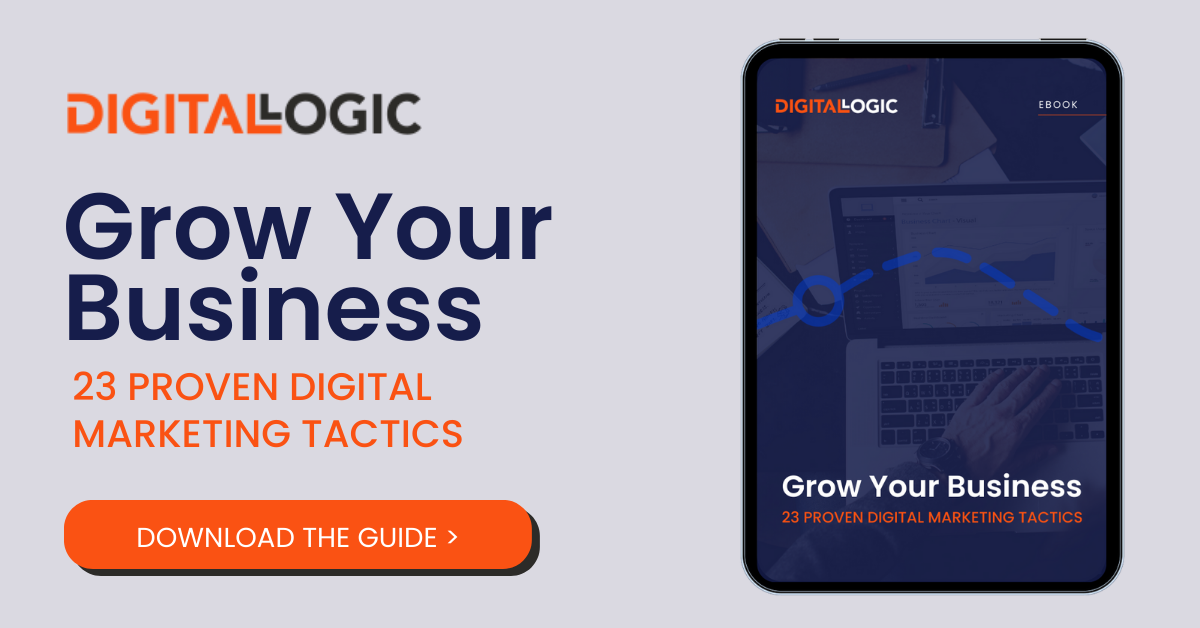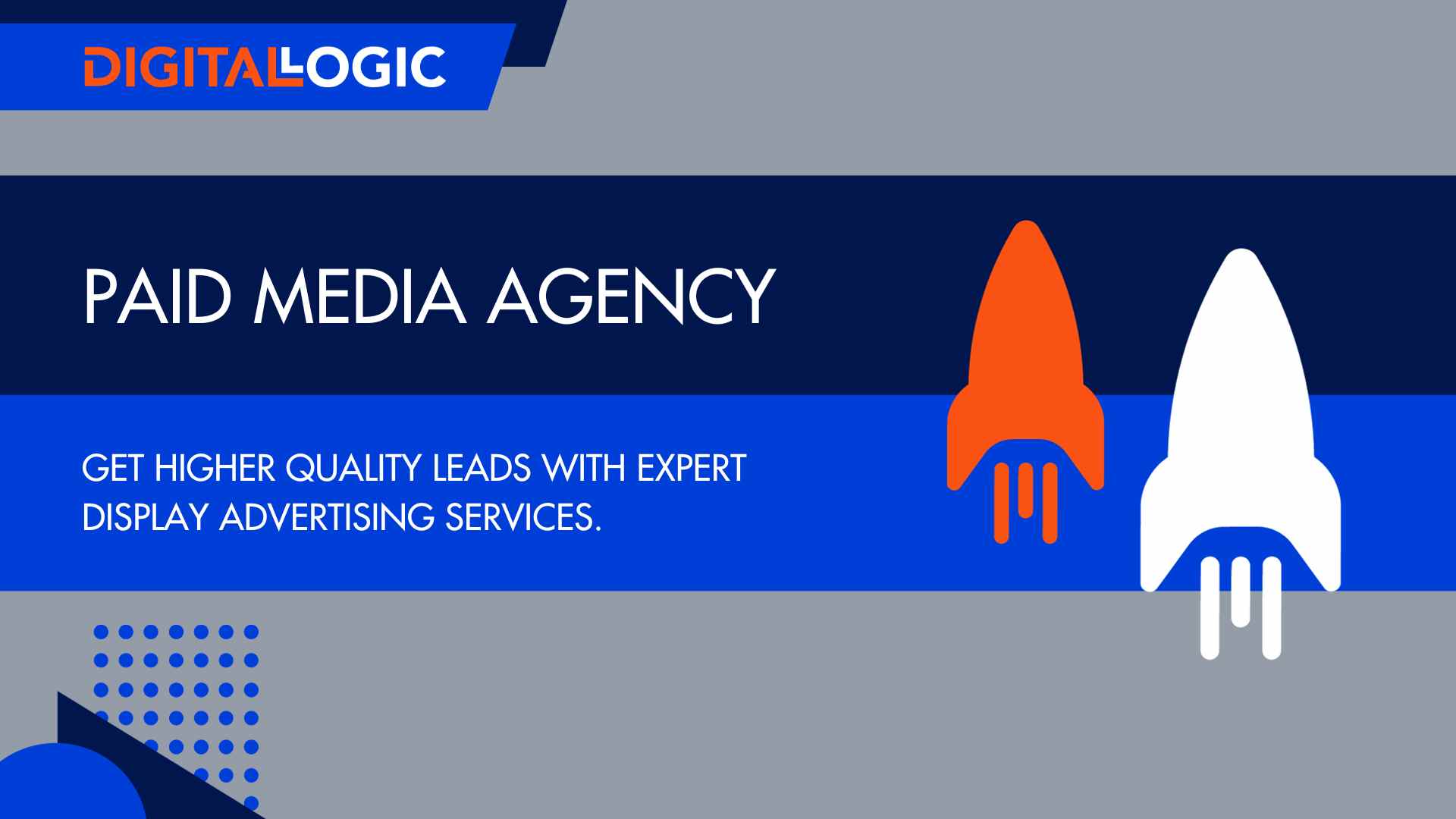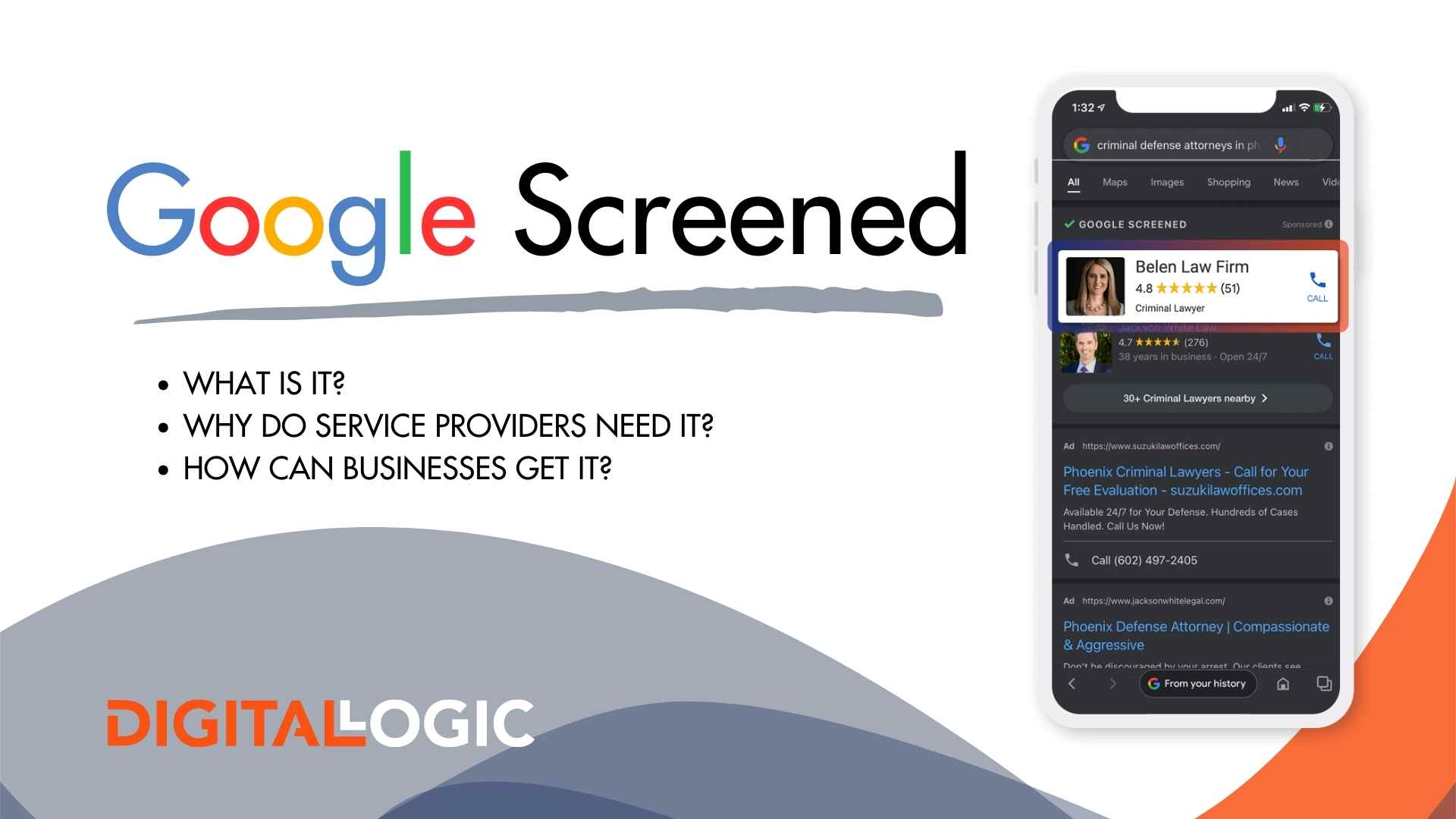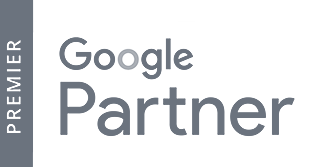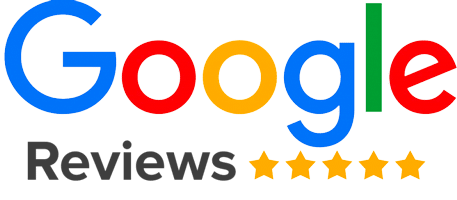So, you’ve decided to invest in online marketing for your business. Congrats! But, before you can start reaping the benefits of your new digital marketing strategy, you must provide your team with social media access.
Facebook Access: What We’ll Cover
As easy as it sounds, the process isn’t as straightforward as you’d think. Signing in as an administrative role on social media platforms, like Facebook, is easy if you know what you’re looking for, but unfortunately, making the process easy for users who don’t know the ins and outs hasn’t been a priority for most social platforms.
That’s why Digital Logic is here to explain exactly how to request access to a Facebook page, as well as many other useful tips. More specifically, we outline how to set up a Business Manager account, an ad account, and a Facebook page.
Need to start a little further back? Check out What is a social media campaign? or Should you hire a social media management agency?
How to Give a Marketing Agency Access to Your Facebook Page
This section is for clients who want to give an outside internet marketing agency, like Digital Logic, access to a business Facebook page. In order to use this method, the marketing agency must first request access to the page.
New Digital Logic Clients, this is the method you’ll use.
First, you’ll log into your Facebook account, then go to your business page. This needs to be completed on a desktop computer.
Once you’ve selected your business page, you’ll see a side bar on the left that says “Manage Page“.
Scroll down to the very bottom, until you see the “Settings” option.
Select the “Settings” option.
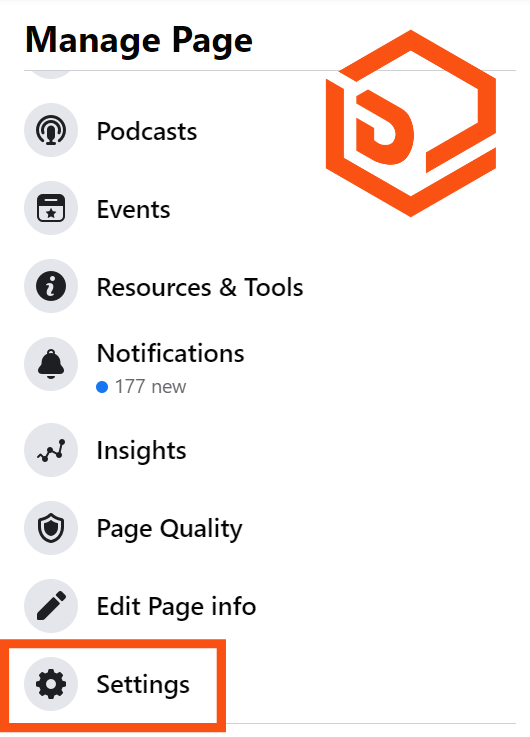
From here, the left side menu will update and will now say, “Page Settings”.
Scroll down until you see the option to select “Page Roles“.
Once you select this option, the right side of your screen should change and will now show the title, “Page roles”.
Now, you’ll scroll using the other scroll bar on the far right side of your screen.
Scroll down until you see the section that says, “Pending Partner Requests“.
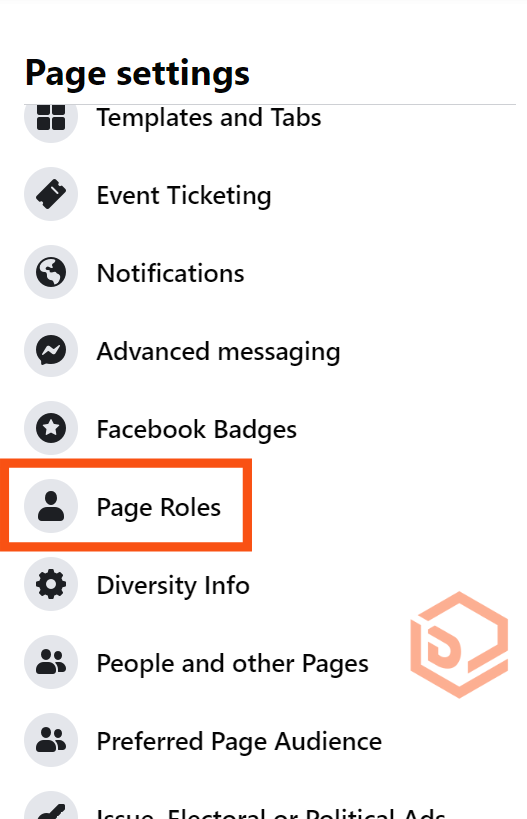
Under Pending Partner Requests, you should see the Digital Logic logo with the option to “Respond to Request“. Click this button.
A popup will show that says “A Business Account requested access to your Page”. Scroll down until it gives you the option to continue.
Another popup will show that gives a breakdown of what we’ll be able to do.
Scroll down to the bottom and select “Accept Request“.
That’s it! Digital Logic will take it from here.
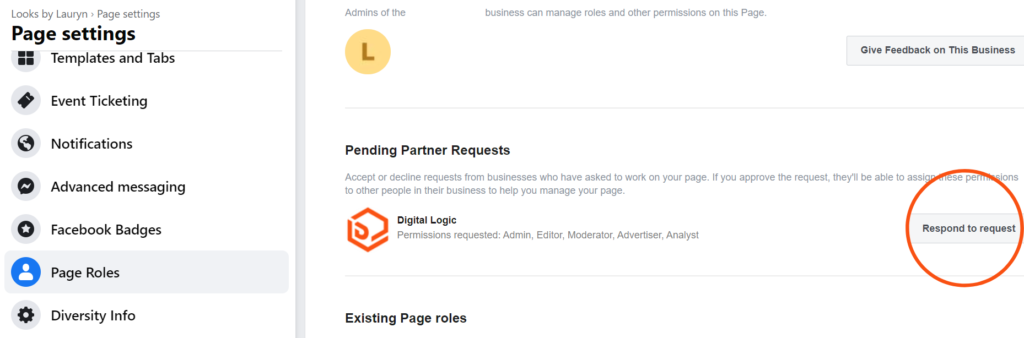
Creating a Facebook Page
It’s the age of the internet, so almost every business has a Facebook page. If you’re wanting to gain access to the account, first, you should check to see whether the page has been created for new businesses or startups. If it hasn’t already, you’ll need to have your client go through the Facebook page creation procedure. For more in-depth information, check out our blog on how to create a Facebook business page.
Upgrade Account to Facebook Business Manager
Now, we need to upgrade your account to Business Manager. Don’t worry, it’s not as complicated as it sounds. In fact, this upgrade is pretty simple!
Before you start, it’s important to understand two pieces of information:
- Once you move your account over to Business Manager, you cannot reverse this action.
- You’ll need a personal Facebook page in order to confirm your identity while setting up the account.
Why Do Businesses Need a Facebook Business Page?
So, why should you set up your Facebook account this way?
First, Facebook penalizes businesses that run as such under personal accounts. If your business is caught, you risk your page being shut down.
Second, Facebook Business Manager allows multiple companies and users to manage a page, app, Instagram account, ad account, or so much more without the need to be friends on the platform. Nifty, right?
Overall, this is the easiest way to keep up with managing your Instagram and Facebook advertising. This is common practice for marketing agencies, big and small.
Advertising on LinkedIn is a little different. We provide more information here: how to advertise on LinkedIn.
Facebook Ad Account Setup
In the Business Manager, you can add ad accounts that you own, as well as gain access to ad accounts that others own.
If you’re unsure whether this is set up for your business, in the ad accounts section of Business settings, you’ll see ad accounts that you have access to, and if:
- the ad account is owned by another person or business, you’ll see their name or business name there.
- you own the account, you won’t see any additional information there.
You can filter these options by:
- Advertising for self
- Advertising for partner
- Owned by self
- Owned by partner
- Active
- Disabled, or
- Closed
There are 3 ways to add an ad account to your Business Manager:
Add an Ad Account on Facebook
Adding an ad account moves it permanently into your Business Manager. You must currently be the owner of the account and an administrator in Business Manager to add the ad account. It’s important to note that once you add the account and it’s moved to your Business Manager, you can’t reverse the action.
You also can’t add an account that is owned by another Business Manager. However, if you still want to work on an ad account that’s owned by a different business, you can request access to it.
Request Access to an Ad Account on Facebook
If you request access to an ad account in Business Manager on Facebook, the admin of that Business Manager can grant you access to work on the account.
Create a New Ad Account on Facebook
If you create a new ad account in Facebook’s Business Manager, the account will permanently belong to that Business Manager.
Once the account is created within Business Manager, the account cannot be transferred to an individual owner who doesn’t own a Business Manager account.
Add an Ad Account in Business Manager
Steps to add a Facebook ad account in Business Manager:
- Go to Facebook Business Manager and select which business you’re wanting to run ads for.
- Select Accounts on the left side menu. Then, select Ad Accounts.
- Click the blue Add dropdown menu.
- Choose one of the options: Add an Ad Account, Request Access to an Ad Account, or Create a New Ad Account.
- If you chose to request access or add an ad account, enter the ad account ID.
- Follow the prompts to select people and access levels.
Facebook Ad Account Troubleshooting
You can’t add an ad account in Business manager if:
- The ad account you’re trying to add has already been added by another business. Only one person can own each ad account in Business Manager. However, you can request access to the ad account from the current owner.
- You have already added a personal ad account to Business Manager. On Facebook, you can only add one account from your personal Facebook account into Business Manager. A workaround for this is creating a new ad account in Business Manager or requesting access to another Facebook ad account.
- You have reached your ad account limit. Currently, there isn’t an available option to request more. Your ad account limit increases based on your advertising spend.
- The ad account is prepaid. You can only add prepaid ad accounts in certain locations.
Facebook Ad Account Access Levels
- Analyst: a lower level that allows for users to look at ads and access data reports about them. However, they cannot make changes to the account.
- Advertiser: this level allows users to create and edit new ads, access reports about ads, and view ads.
- Moderator: this level has task access for message replies, community activity, ads, and insights
- Editor: this level has complete Facebook access with partial control
- Admin: the top level adds the ability to change payment methods and “manage admin rights,” which implies they may add and delete users. It also accomplishes everything the two previous levels do.
Facebook Page Access
Requesting Page Access
To begin, select Business Settings from the hamburger menu in Business Manager.
Go to Accounts > Pages in the left menu.
Select “Request Access to a Page” from the Add menu. Click “Request Access” after entering the name or URL of the Facebook Page.
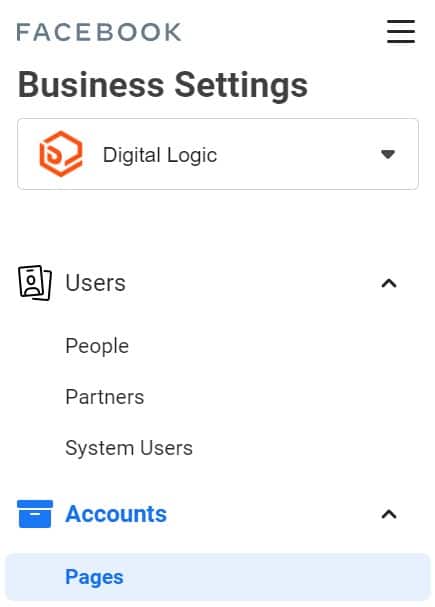
This will send a request to the user for permission before the procedure can be completed.
Assigning Page Access via Email Address
Follow these procedures to allow a specific email address access to your Facebook Page or Facebook Ad Account.
In Business Manager, go to Business Settings.
Go to Users > People. Select the blue “+ Add” button from the drop-down menu.
Click “Next” after entering their email address and selecting their company position.
Choose which Pages (New Pages Experience versus Classic Pages), Ad Accounts, Catalogs, Apps, and/or Pixels you wish to provide access to, as well as the level of access. To invite someone, click “Invite“.
Facebook Ad Account Access
Assigning Access to an Ad Account
Go to People or Partners under Business Settings, depending on whether you’re adding a Partner agency or individual people. To request access, go to the Add menu and select ‘Ask a partner to share their assets.’
Fill in the required information by clicking Get Started. The business ID may be found under Business Info in Business Manager.
The procedure of granting access to a single user is identical to that of granting access to a Facebook Page. Return to Users and choose People.
To add a new item, click the blue Add button. Fill in their email address and the part you wish them to play. Continue by pressing the next button. Select the Page, Ad Account, Catalog, App, or Pixel as well as their task access.
Requesting Access to an Ad Account
In Business Manager, go to Accounts > Ad Accounts and click the blue “+ Add” button.
Select “Request Access to an Ad Account” from the drop-down menu.
To input the ad account ID on the following screen, you’ll need to know it. In Ads Manager, look at the “Account #:” information to get this information. Before access to the account is granted, someone who has access to the account must accept your request.
Work With a Professional Digital Marketing Agency
At Digital Logic, our marketing professionals understand the importance of social media marketing and have a wealth of social media marketing campaign ideas to grow your business. We offer social media services, search engine optimization services, and PPC management services to help small and large businesses alike.