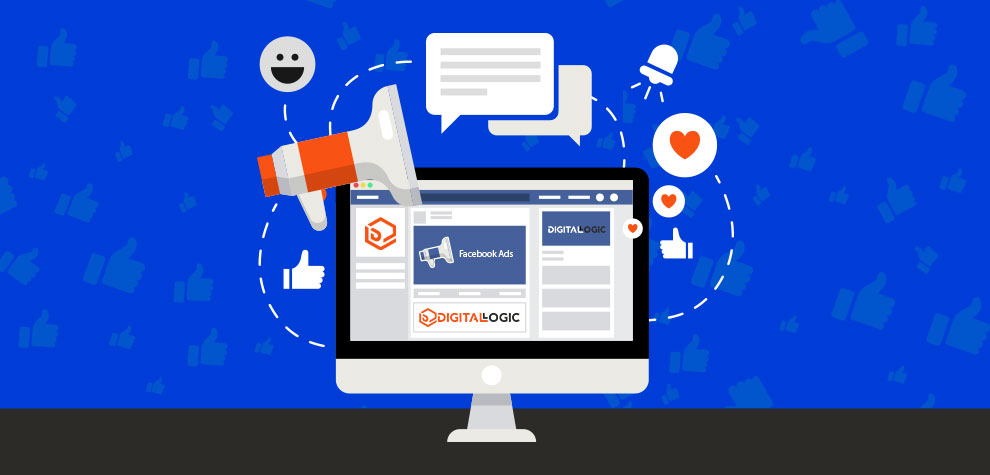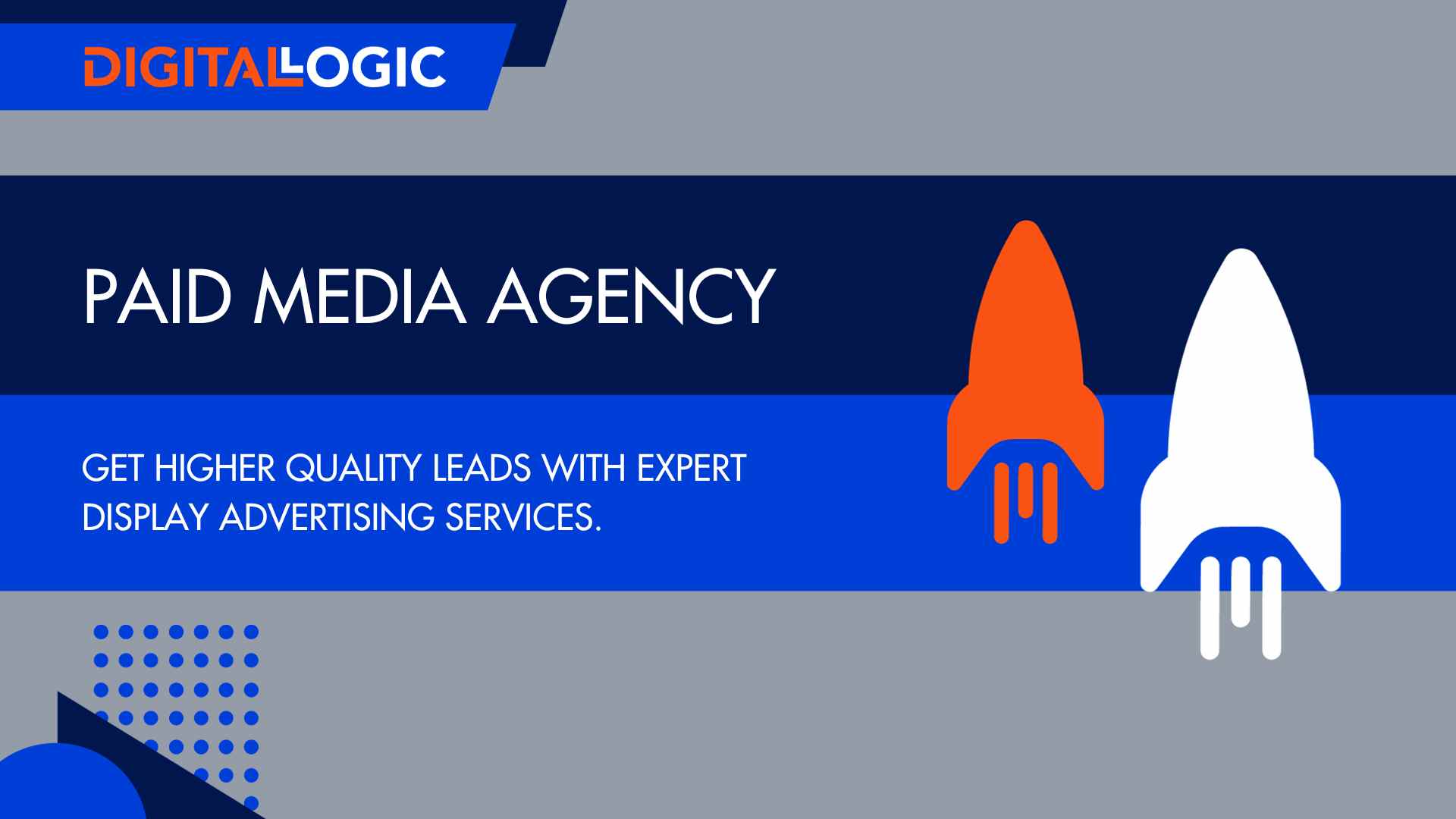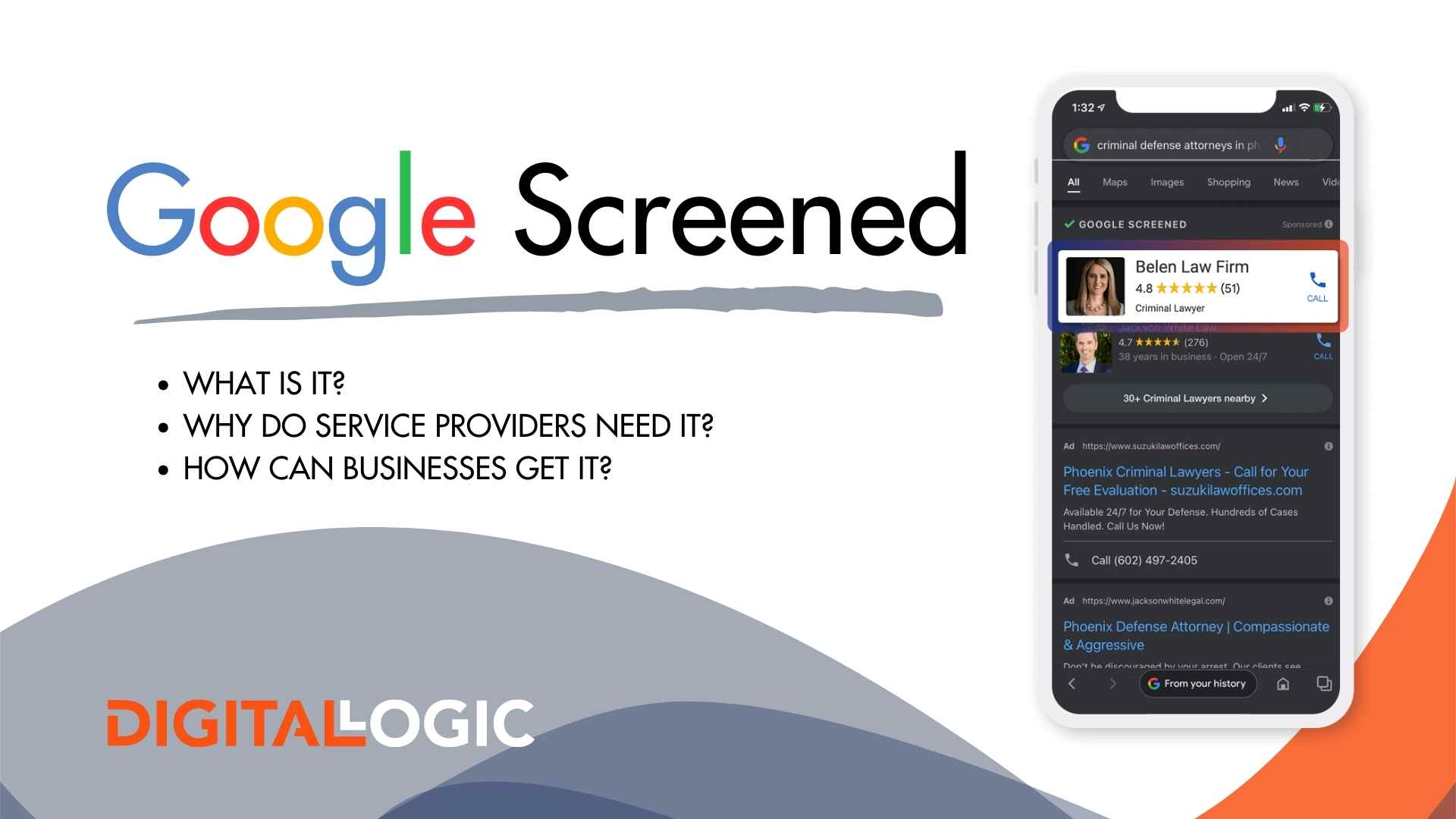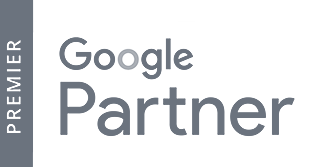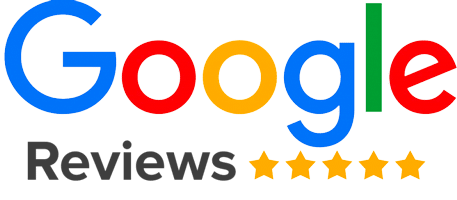Facebook Business Page is the place where you can spark up and develop a relationship between your brand that the world of potential customers, out there. In 2019, a Facebook Business Page is a necessary tool for operating your business. It allows you to perform a multitude of tasks that range from responding to customers, sharing content or nurturing prospects.
Topics we are covering in this blog:
- Facebook Business Page: Getting Started
- Facebook Business Page: Templates and Tabs
- Facebook Business Page: Profile Picture and Cover Photo
- Facebook Business Page: Username
- Get Engagement on Facebook Business by Using a Button
- Facebook Business Page: Relevant Details
- Promoting your Business on Facebook
The Facebook Business Page setup also has a ton of moving pieces. This is a nicer way to say that creating a Facebook Business Page can be a royal pain.
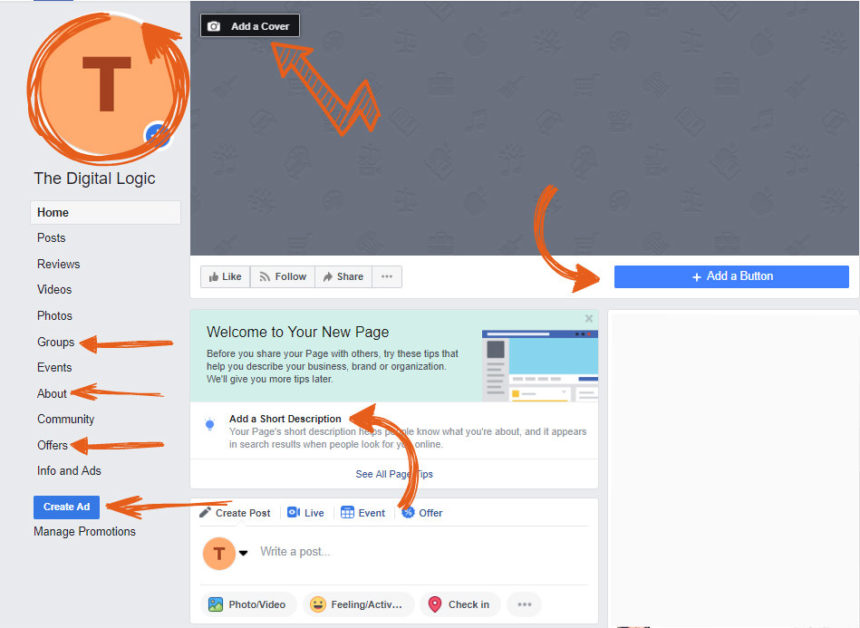
All of the areas that are available to edit can be overwhelming at a glance. We, at Digital Logic, try not to think of them as obstacles, when creating a Facebook Business Page, but instead, as opportunities in the strategy to grow a business.
Facebook Business Page: Getting Started]
Table of Contents
ToggleFirst things first, head over to Facebook’s “Create a Page” to start. From there, you will see two options: Business or Brand and Community or Public Figure. Today, we are going to focus on our business, so click the “get started” button located under the “Business or Brand” option.
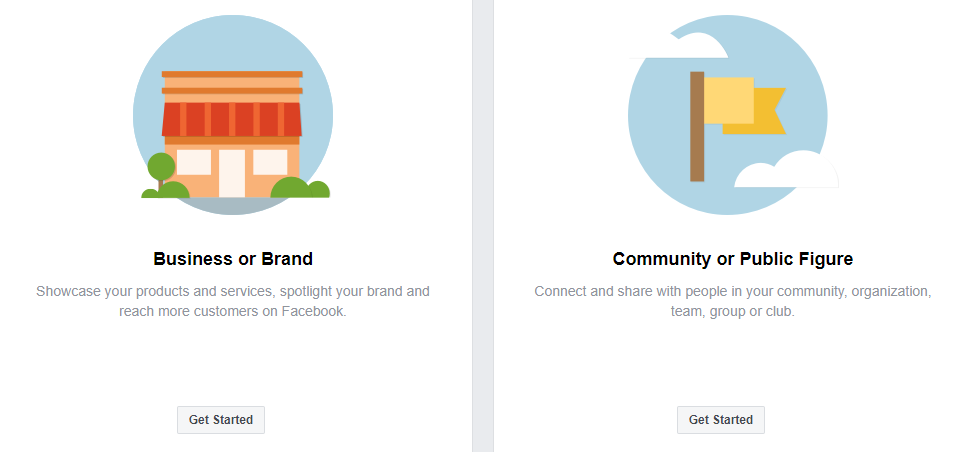
From here, another, more specific menu becomes available. This allows you to tailor your options to the type of business you are running. You’ll input your page name and select which category that describes your industry best.
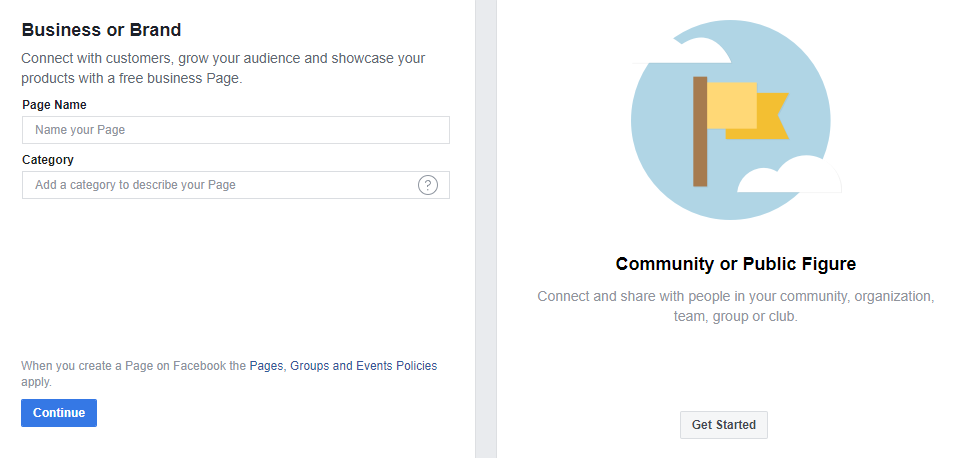
As the forms appear, go ahead and take the time to fill each section out. This will keep you from having to do so later on and becoming overwhelmed. Skip uploading your pictures, for now. We’ll come back to that later.
Facebook Business Page: Templates and Tabs
Before we dive in head first, we are going to take the time to make sure everything is just the way we want it in the “settings” tab, found in the upper right-hand corner.

This page can seriously be considered the most overwhelming drop-down menu page one has ever seen. Despite how seemingly useless this page may seem on the front end, the “Settings” page is going to one of the most useful information hubs for your Facebook Business Page later on.
You’ll want to select the correct tab for your industry. This can be difficult if you’re in the healthcare sector, but for more information on this check out our blog post on Healthcare Marketing Trends.
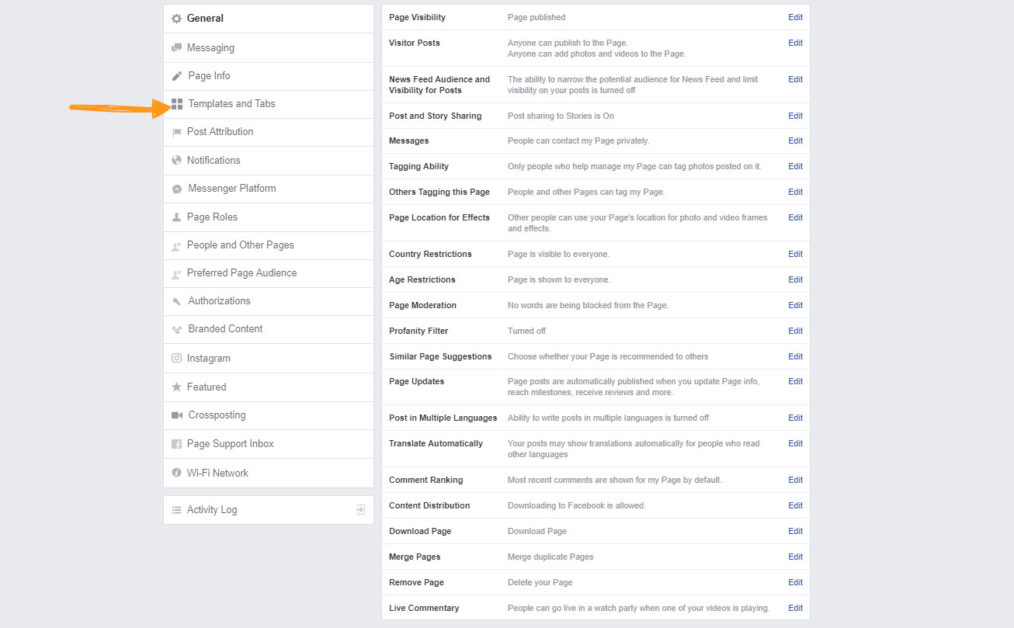
In the menu on the left-hand side, click on the tab that says “templates and tabs”. The current template is typically set to “shopping”. With the shopping template applied, you have the following tabs available on your page: posts, reviews, photos, shop, offers, groups, community, videos, events, about, info and ads. You can edit these directly below in the “tabs” section.
However, we don’t want the shopping template right now, we want to select the “Business” template. So, click “Edit” Next to the green “Shopping” button. A pop-up menu will appear and you will scroll down until you see “Business”. Select “View Details”, then select “Apply Template”, then click “OK” to confirm.
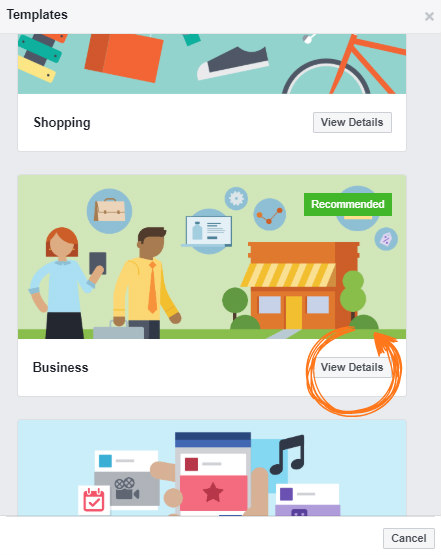
The Business Template comes with the following tabs: posts, reviews, videos, photos, groups, events, about, community, offers, info, and ads. This takes away the “shop” tab.
Adding the business template also gives you the opportunity to create your own call to action button on your Facebook Business Page. Before you jump back to your actual page, take a second to look around the settings menu to see if there is anything that sticks out as something that needs to be changed.
You don’t have to get nitty-gritty here, but you should go ahead and establish your preferred page audience. Not so fast, Facebook has deleted the menu under the “preferred page audience tab”. We will do this, instead, under the “general” tab.
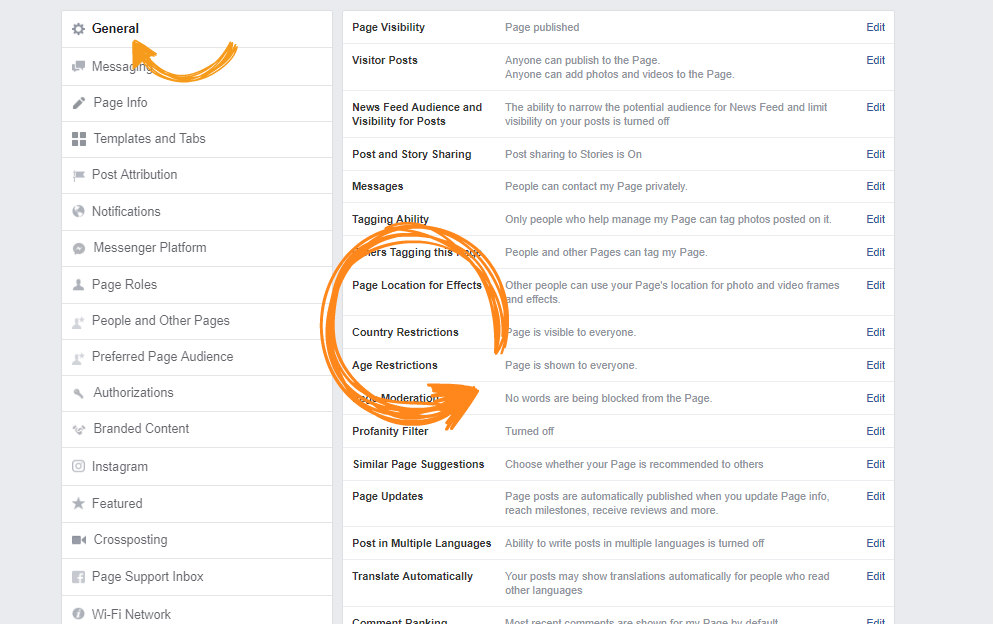
Under the “Country Restrictions” tab, you can select which country or countries your business interacts with. You may also want to go ahead and input your business’s location in the “page location for effects”. Another popular option is to set an age restriction. We suggest just to be safe, to start at 18, for everyday businesses not targeting themselves for teen or children’s merchandise.
Facebook uses this information to help you connect to those who it feels are the most valuable to your company and those who your company will bring the most value to as an individual. The more information you give Facebook about your ideal buyer personas, the more it will be able to help you, down the road.
Facebook Business Page: Profile Picture and Cover Photo
Click to go back to your business’s page and reward yourself by adding something pretty: you! We’re kidding. It’s not about you, right now; it’s about your business.
Cover Photo
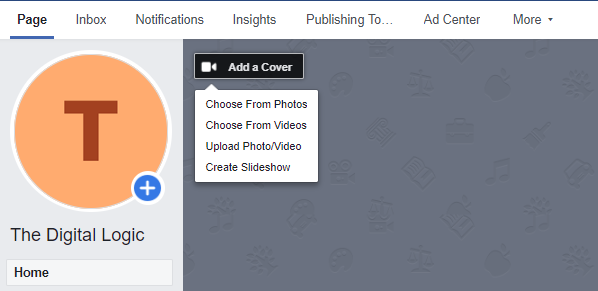
Your cover photo is going to be the first thing your audience sees when they come to your Facebook Business Page. It’s the single largest area on the page, so make it work for you. Consider this space free advertisement. If you want your page to build brand awareness, add a photo that does so. However, if your brand is already established, or at least somewhat established, use this space to advertise an event coming up, a discount you’re currently offering, or picture of your product that inspires a purchase.
YES, you DO need an impactful cover photo if you want to have the ultimate facebook business page.
If you haven’t already added your cover photo, you will see a large grey mass at the top of your screen. Click the smaller camera that says “Add a Cover”. Your cover photo will be 820×312 on desktop and 640×360 on mobile devices.
Facebook also gives you the option to import a video, given the video meets the requirements: it has to be between 20-90 seconds and no smaller than a cover photo. Regardless of which you choose, make sure that the image is clutter free. It should be something fun and something inviting.
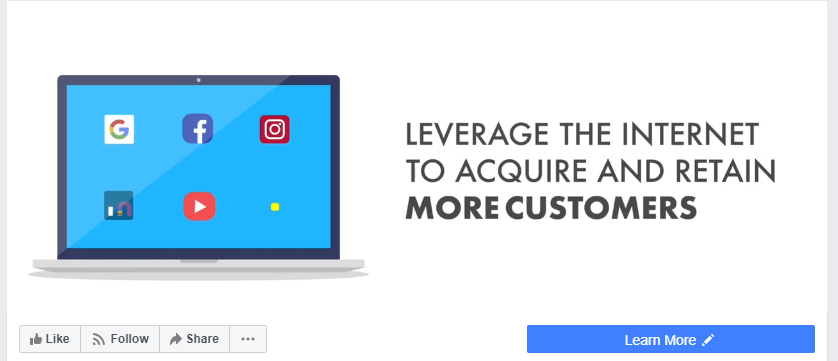
Try something seasonal. Sometimes being simple is the best way. Make sure you are updating your page more often than not, especially if you opt for more seasonal images.
Profile Picture
Your profile picture should be something that represents your brand: nothing more, nothing less. Because of the size constraints and the increasing number of mobile users, it’s best to keep this image clean. Don’t try to cram a ton of detail into this space. This will scream, “I don’t know what I’m doing.”
When it comes to choosing your page’s image, don’t make this step complicated. The image needs to be familiar to your customers, and it needs to be scalable. That is it. Opt for something simple, like your logo, your trademark, etc.
Truth be told, you should focus more of your efforts towards the cover image. Your profile picture and your cover image should blend well aesthetically.
On a computer screen, the image will be 170×170 and on a mobile device, 128×128. Unless your graphic is only a few words, don’t try to add text. For simplicity’s sake, most companies use their logo, that’s what we do!
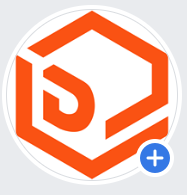
Once you start using Facebook ads or conversating with page visitors, your image will go from a square and be shaved down to a circle. Test out your image to ensure it passes the circle test as well.
If you lose some of your key components in the circular image, consider reworking your image to that everything fits nicely in both the square and the circle images.
Facebook Business Page: Username
Your username should directly correspond with your business page and preexisting branding information. It allows your potential customers, strangers, customers, the world to be able to tag your business. It is the most important aspect, and fortunately, it is the easiest to implement.
Usually, the easiest way to go about this is to use your business name as your username.
However, what happens if your business name is taken by someone else? (queue the battle songs) This is where you’re going to have to get a bit creative. Try adding “the” before your name. If your business is local, try adding the city name at the end. So, instead of @digitallogic, try @digitallogicshreveport. For customers to know that your business is genuinely local will help you out in the end, anyways!
Get Engagement on Facebook Business by Using a Button
Adding a button to your Facebook Business Page is one of the easiest ways to push your visitors towards the action you want them to take. Regardless of the action, adding the button is a way to get conversions you may have paid for, otherwise.
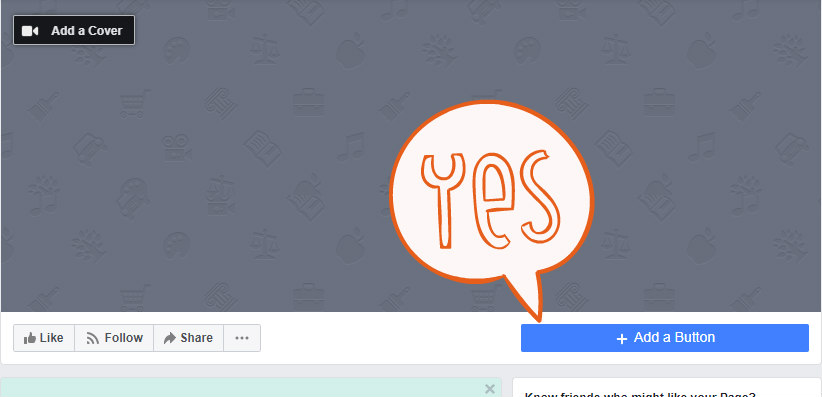
To do this, simply push, “add a button”. From here, you’ll be directed to the call-to-action menu. You’ll be given the option to choose between the following:
- Book Services
- Get in Touch
- Learn More
- Make a Purchase or Donation
- Download App or Game
Choose whichever you feel would benefit your business the most. For the sake of this post, we are going to choose, “Make a Purchase.”
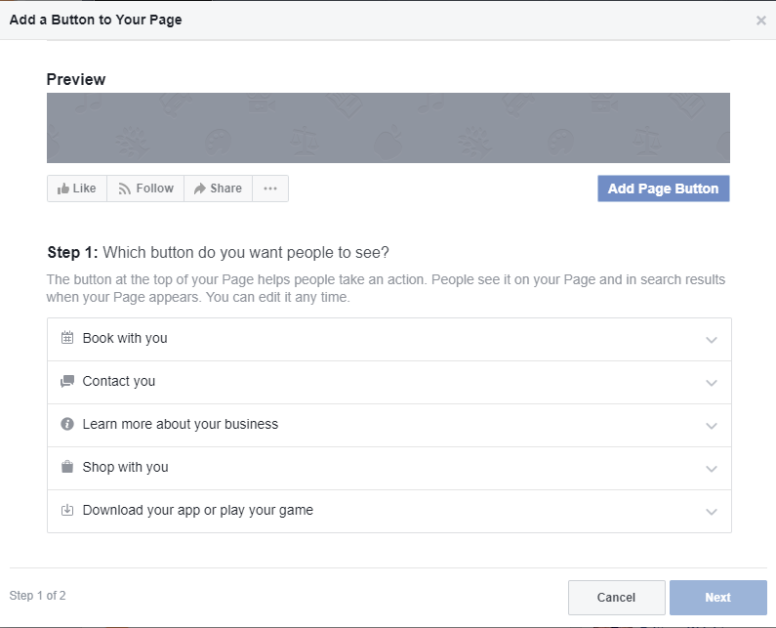
If you plan on implementing offers into your page, you could use your button to promote said offers.

We recommend choosing the “Shop with You” option… that is, only if you like to sell your product. Once you’ve selected this option, enter the URL of the product’s page you want your audience to be directed to, and there you have it: a direct transport to purchase!
Facebook Business Page: Relevant Details
You’ve spent a decent amount of time getting your page up to par with visuals and interactive buttons and whatnot, now its time to add the important info your page needs to be found.
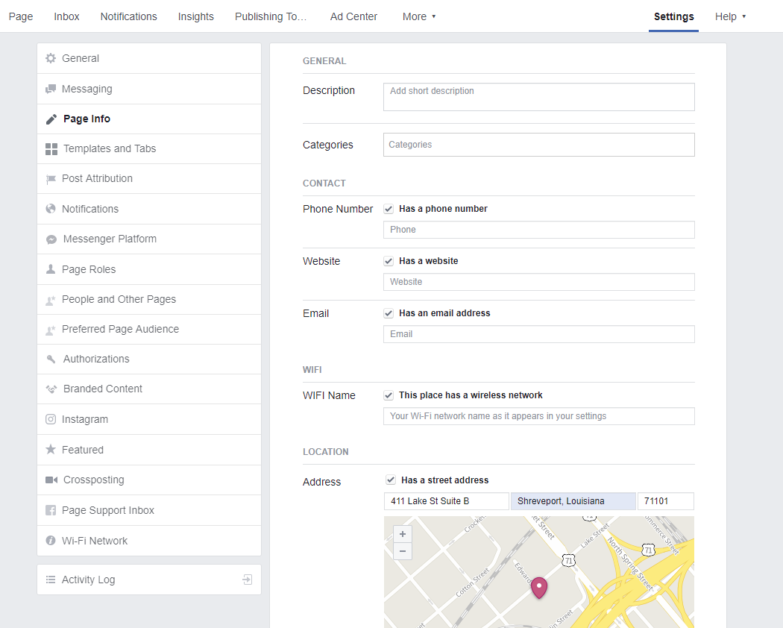
Click on the “Settings” tab in the upper right-hand corner. Then click the “Page Info” tab on the left-hand side of the page. This opens a simple menu where you can input all of your business’s basic information: general, contact, location, and hours. Pretty straight-forward stuff, here.
Promoting your Business on Facebook
Your business page gives you the ability to interact with customers, provide general information, and share new content. It will not act as your lead generation workhorse, though. Now that you’ve got the ultimate facebook business page, it’s time to put it to use.
For more information, check out our post on What is a Social Media Campaign?